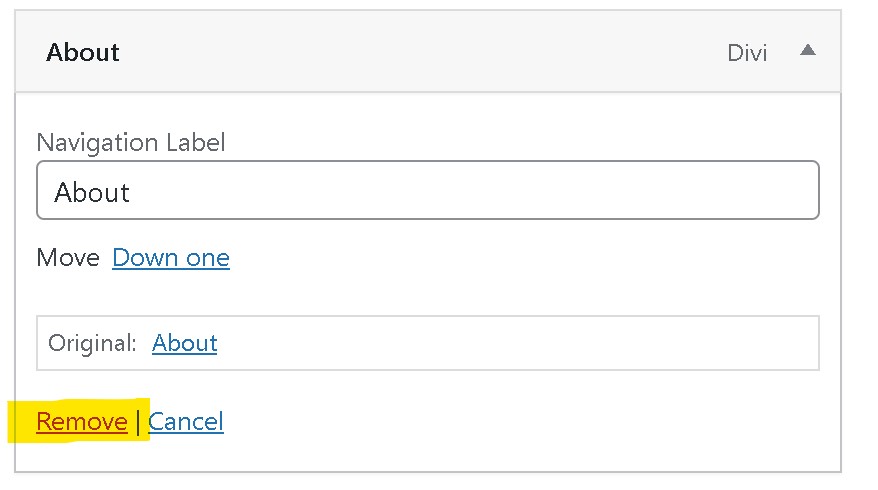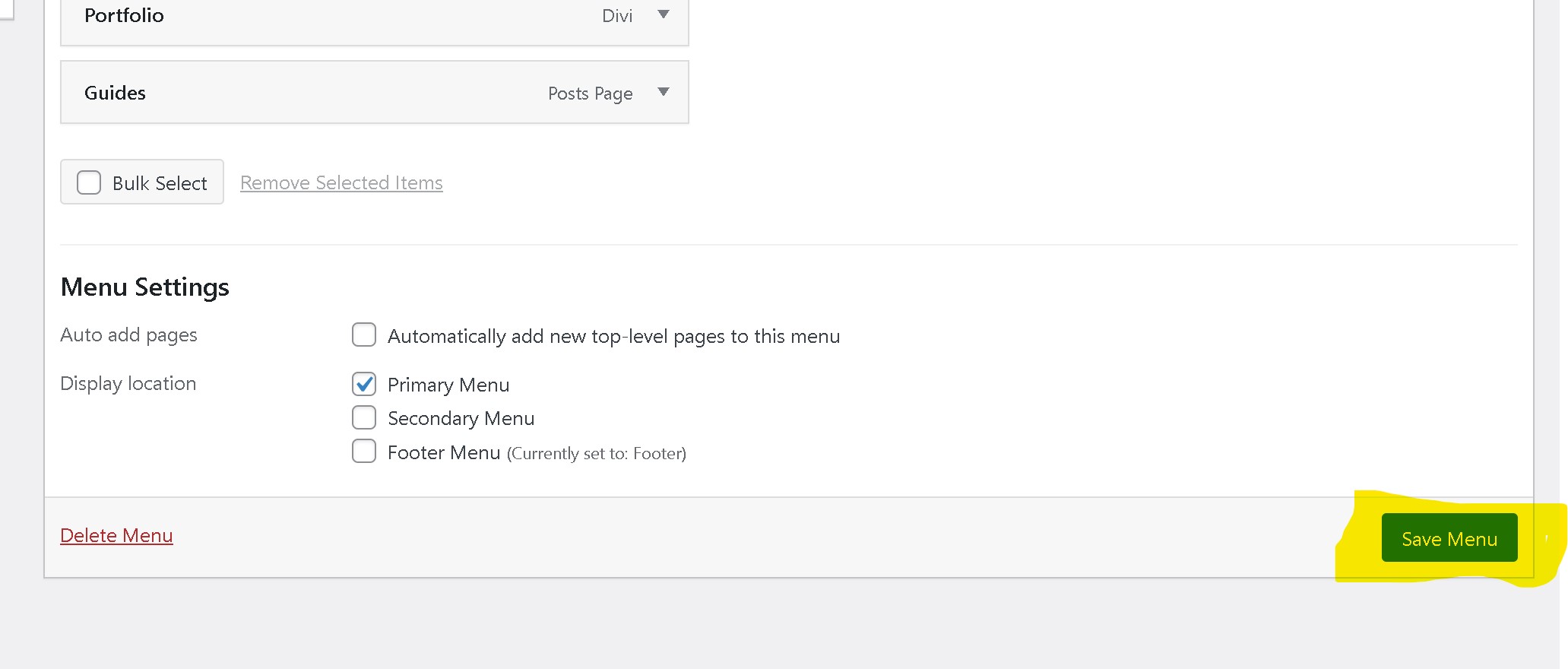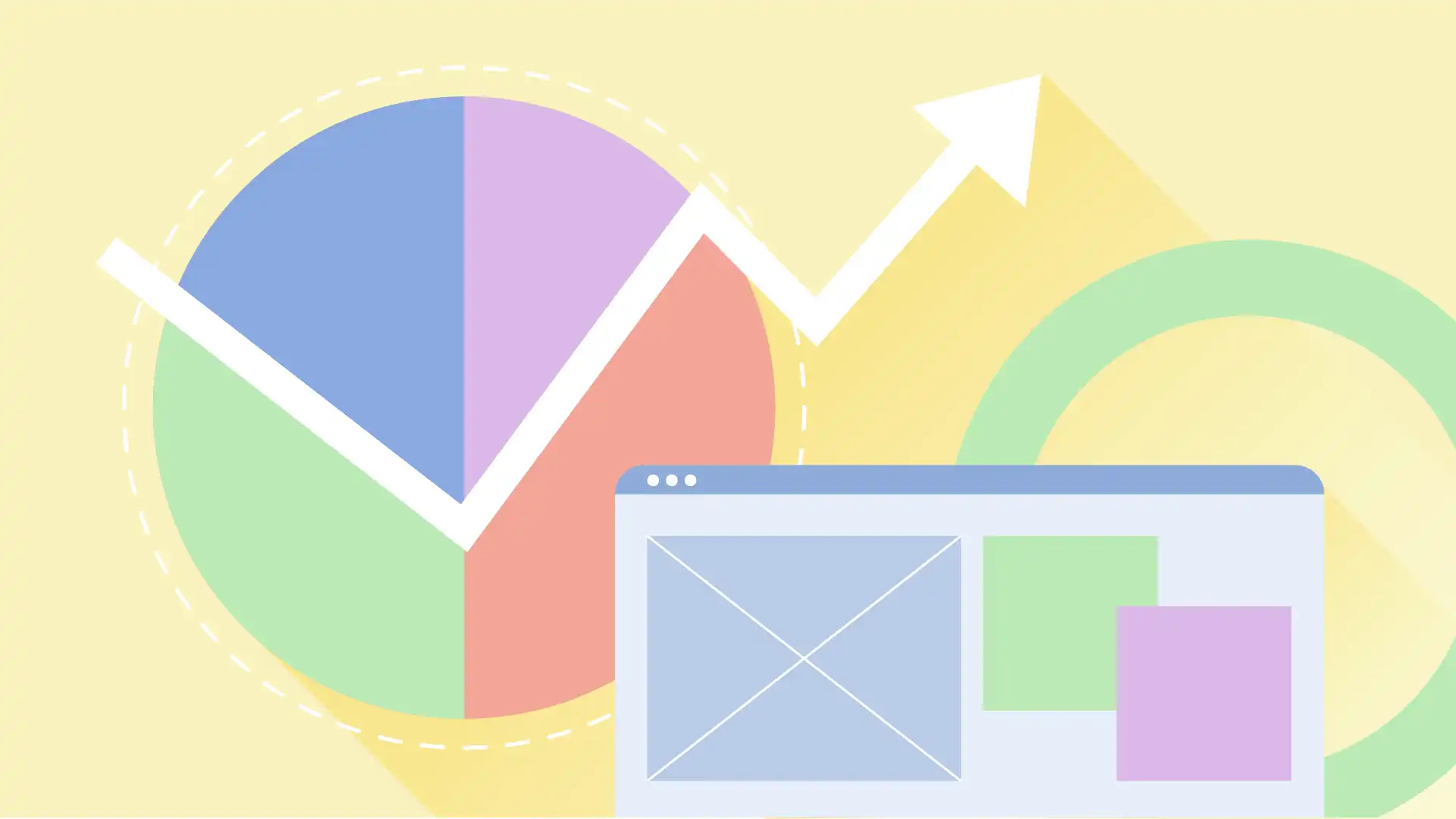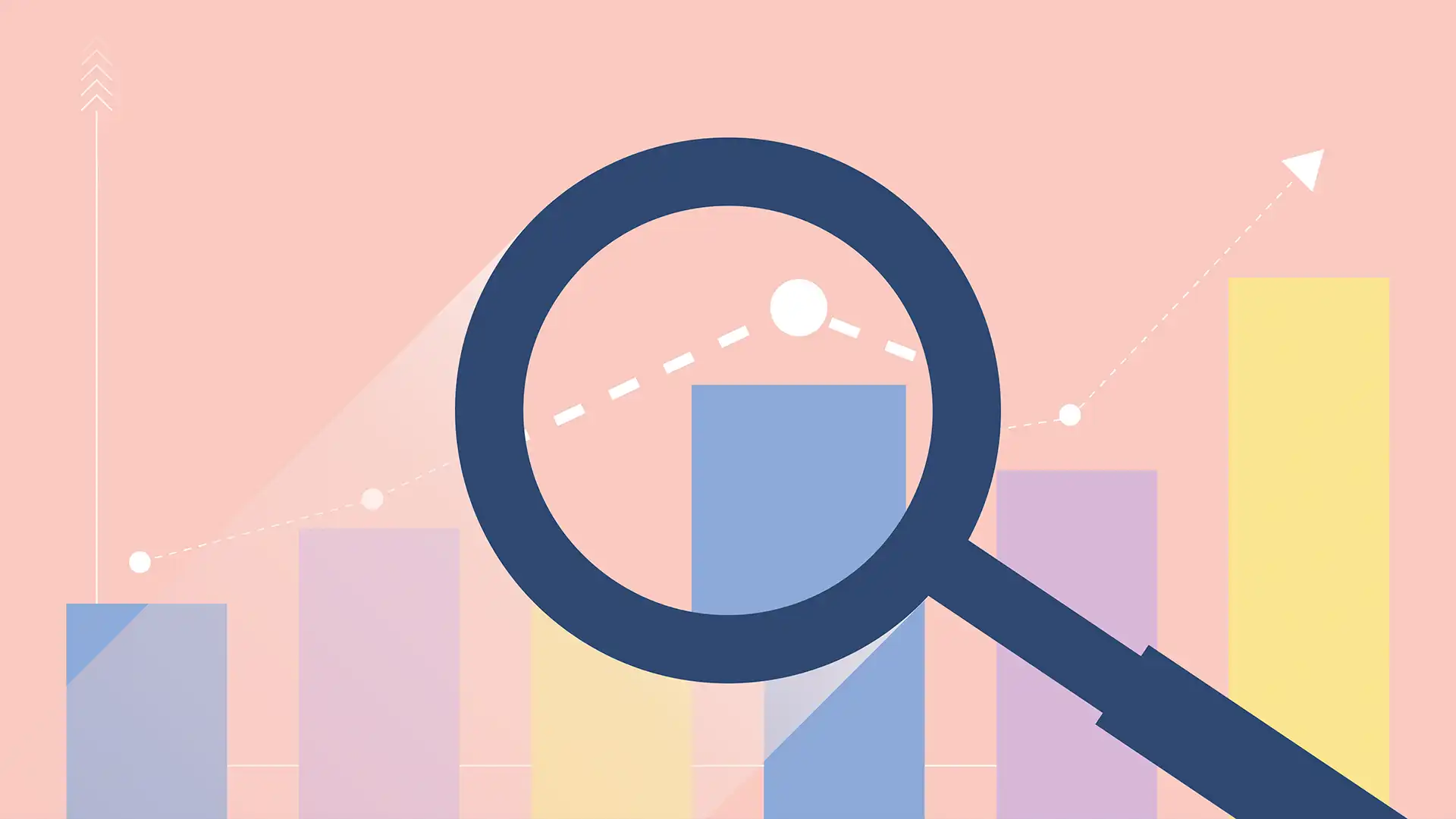What is a WordPress Menu?
Your menu is the list of links that are typically displayed on your website. A menu makes it easy for your visitors to find their way around your site’s pages and other content.
While most websites feature one menu, WordPress allows multiple menus (for example, your website might have one menu in the header, a different menu in the footer, and a different menu yet in a blog sidebar).
When might I need to edit a menu?
You may want to edit your menu if you have a new page you’d like featured in the menu, if you need to remove a link for a page that’s previously been deleted, or if you’d like to rename a menu item. You can also reorganize menu links so that items are in a different order or structured differently.
How to edit WordPress Menu
Start by logging in to your website. For more information, see the article “How to Log In to WordPress Website“
To adjust a navigation menu, you need to visit the Appearance » Menus page in your WordPress admin dashboard.
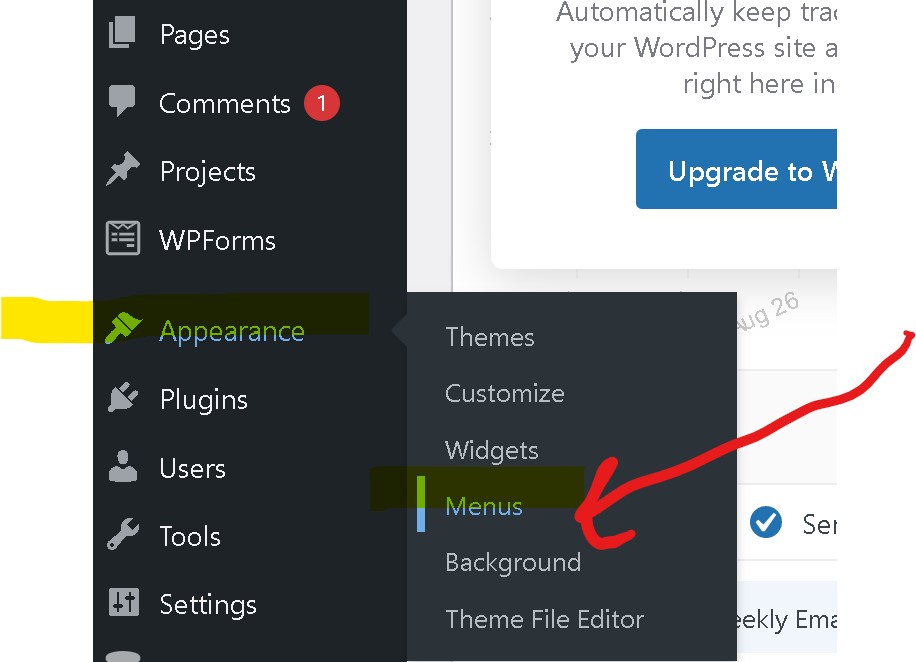
If your site uses multiple menus, make sure you choose the menu you’d like to edit » Select
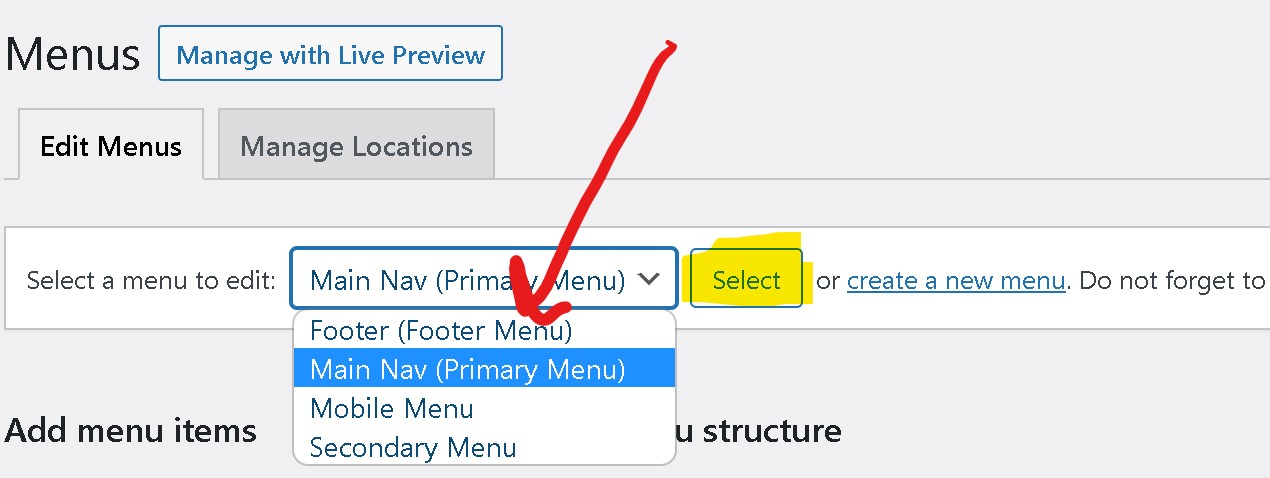
To add new pages to WordPress menu:
- Under “Add Menu Items” on the left hand side of screen, tick the boxes for each of the new menu items you wish to add. You can choose from Pages, Posts, Categories, Custom Links, and more.
- Click Add to menu. Each of the menu items you selected in the previous step will be added to the menu.
- Once your pages have been added, you can move them around by dragging and dropping them. To create a sub menu, drag an item below the parent item, and then drag it slightly to the right. More on reordering menus.
- Click Save Menu at the bottom of the screen when you’re done.
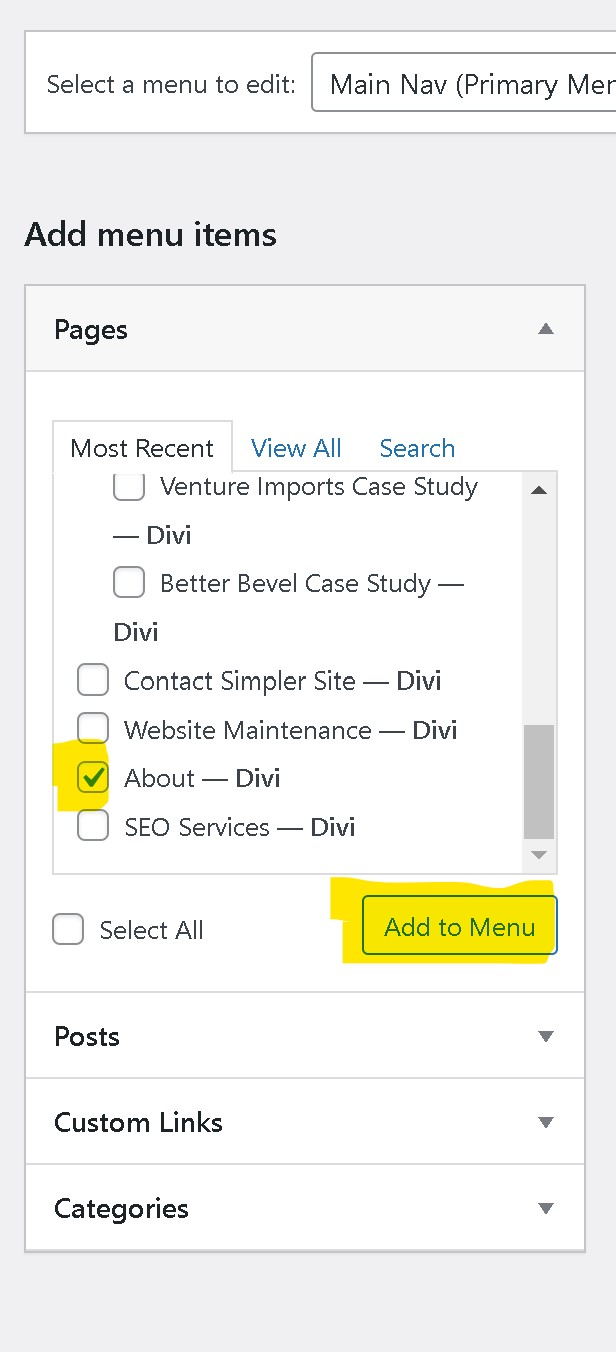
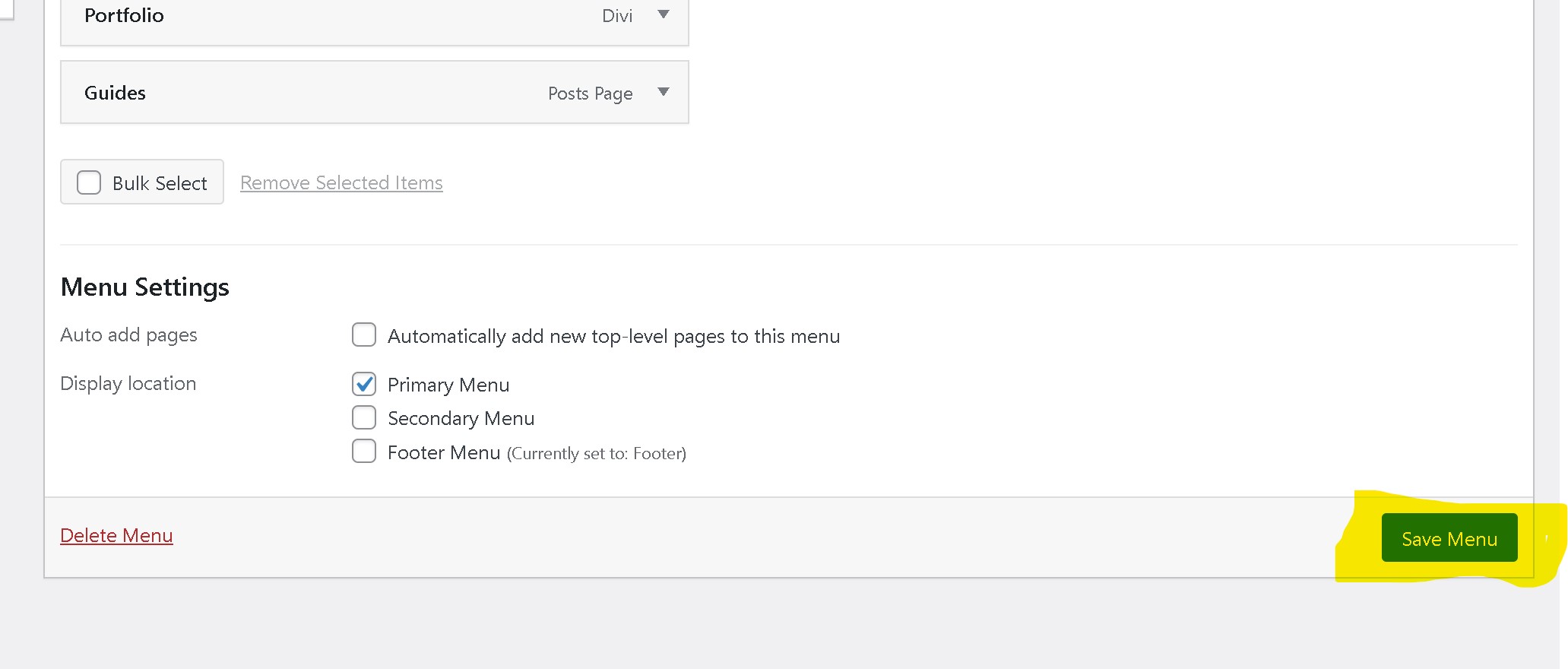
To remove menu items:
Simply navigate to the menu item you’d like to delete and press “Remove”. Click Save Menu at the bottom of the screen when you’re done.